How to Enable 2-Step Verification for TikTok
1. Locate 2FA Settings
Open your TikTok app on your mobile device, tap on your profile in the bottom right corner to go to your profile page, then tap (3 bars icon) in the top right corner.

2. Next Step
Look for the gear symbol and go in Settings and privacy. On the next screen choose Security.

3. Choose Authentication Method
Select 2-step verification. In the next screen, choose 2 authentication methods Password and Authenticator App. After, tap on Turn On.
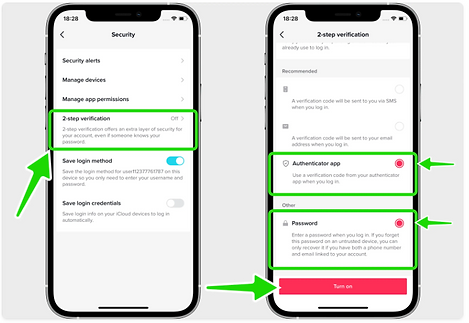
4. QR Code
In this step is shown the QR Code that contains the secret key which you need to scan with SecretApp Vault. In order to scan the QR Code, make a screenshot of the current screen and follow the instructions from step 5
Note: Do not scan the DEMO QR Code shown below.

5. Add account to Secret App vault
"Scan a QR code" or "Enter a setup key" to add account to SecretApp Vault. SecreApp Vault will automatically choose the Tiktok logo and autofill account name and secret key to save
6. Complete Enablement
Finally, copy the recently added TikTok code from SecretApp Vault and paste it into the Enter verification code field in TikTok.

