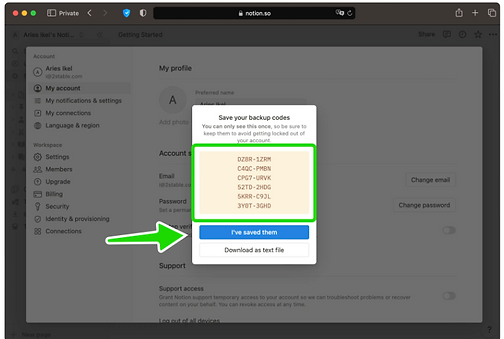How to Enable 2-Step Verification for Notion
1. Locate 2FA Settings
Sign in to your Notion account, click on Settings & members at the top left corner.

2. Next Step
Under the My account section click the toggle switch to turn on 2-step verification

3. Turn on 2-step verification
Select Code from authenticator
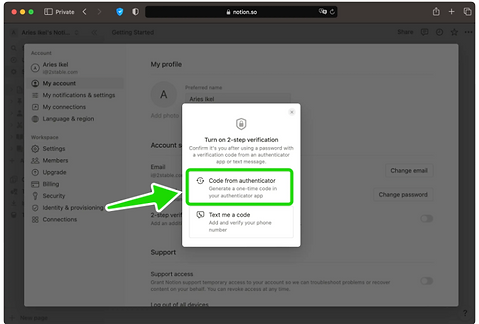
4. Set up 2-Step Verification
In this step is shown the QR Code that contains the secret key which you need to scan with SecretApp Vault. Keep the page open as you reach for your device.
Note: Do not scan the DEMO QR Code shown below.

5. Add account to Secret App vault
"Scan a QR code" or "Enter a setup key" to add account to SecretApp Vault. SecreApp Vault will automatically choose the Notion logo and autofill account name and secret key to save
6. Name the authentication method
Go back to the Notion web page, type in the name of the SecretApp Vault to help you remember it later. Then, click Continue to proceed.

7. Confirm OTP code
Type in the one-time code from SecretApp Vault in the appropriate field to complete the setup. When done click Verify code.

8. Done!
You have successfully enabled two-factor authentication (2FA) to protect your Notion account, from now on, you will need to use the SecretApp Vault when you would like to log in to your Notion account. You can copy the backup codes into SecretApp Vault or save them in a safe place. Press I've saved them and that's all.